TLDR: To successfully link your Instagram account to SocialPika, you need:
Note: This article is deprecated as SocialPika introduced a new way to link Instagram accounts.
An Instagram business account.
A Facebook page linked to your Instagram account.
Tick both your Instagram account and the Facebook page it is linked to when adding your account to SocialPika.
1- Instagram's special requirements
Contrary to other platforms, Instagram makes the process of linking your accounts to third party apps potentially tricky.
There are three types of account available on Instagram: personal, business, and creator. By default, every Instagram account is set to Personal. Anytime you like, you can change the type of your account. Only Business profiles have full access to SocialPika's Instagram capabilities, such as direct publishing, tagging and analytics due to restrictions imposed by Instagram.
Your Business account needs to be linked to a Facebook Page in order to enjoy all of the Instagram capabilities that SocialPika offers. This is a prerequisite set by Meta (the company behind Facebook and Instagram). When using Instagram, you don't have to publish to the Facebook Page.
Before you begin, you need:
A Facebook page to link your Instagram account to. (Make sure you have the Admin or Editor rights to this page.)
An Instagram account
2- Converting your Instagram account to a business account
Here are the steps to follow to make your Instagram account a business account:
1- Open Instagram on your smartphone.
2- Tap on your profile icon (bottom right corner).
3- Open the menu (top right corner).
4- Select Settings at the top of the list.
5- Then select Account.
6- Scroll to the bottom of the page and select Switch to professional account.
7- Select Continue (several times if necessary).
8- Key in the description required.
9- Select Business (Not Creator).
10- Review the contact info.
11- You are all set. Now you need to link this account to a Facebook page.

Step 3

Step 4

Step 5

Step 6

Steps 7-9
3- Linking your Instagram account to a Facebook page
Once you have switched your Instagram account to a Business Account, you need to link it to a Facebook page with the following steps:
12- Follow Steps 1 to 4 to open Instagram's settings on the mobile app.
13- Select Business.
14- Select Connect a Facebook Page.
15- Choose between Create Facebook Page if it doesn't exist yet or Connect existing Page.
16- Follow the steps required and select the Facebook page to link to your Instagram account.

Step 13

Steps 14-15

Step 16
If you are not sure whether your Instagram account has been correctly linked to a Facebook page, you can do the following steps.
Follow steps 1 to 5 to access Instagram's account settings on your mobile app.
Select Sharing to other apps. You should then see your Facebook page's name. Otherwise follow steps 8 to 11 again.


4- Linking your Instagram account to SocialPika
Now that your Instagram account is properly set, you can link it to SocialPika.
Go to the Settings section of SocialPika.
Click on the Instagram icon under Social media accounts.
A new window opens. You may be asked to key in your Facebook's credentials.
Then a list of all your Instagram accounts appears.
Select all the Instagram accounts you want to link to SocialPika.
Click Next.
Then a list of all the Facebook pages you manage appears.
Select all the Facebook pages linked to the Instagram accounts you previously selected.
Click Next.
You are all set. If everything went well you will see the Instagram accounts you selected added to the list of accounts in SocialPika.
5- It still doesn't work!
So you did all the steps mentioned above but your accounts are not showing up in SocialPika. Here are some reasons why it may happen:
When linking your accounts to SocialPika, make sure to tick both your Instagram accounts and the Facebook pages they are linked to.
Try to switch your Instagram account to Personal and then switch it back to Business from the Instagram App.
If after doing all that, it's still not working, please reach out to us via the chat.
 EN
EN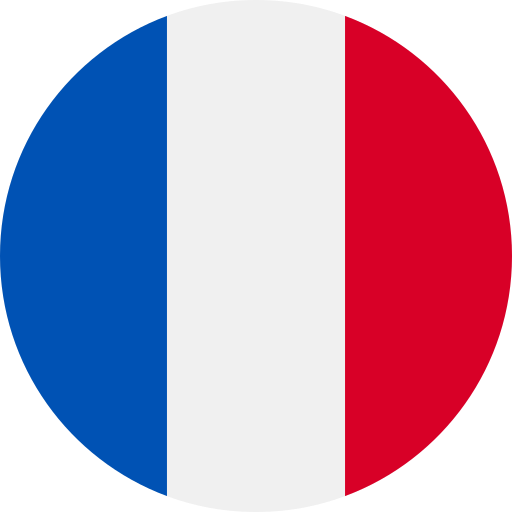 FR
FR